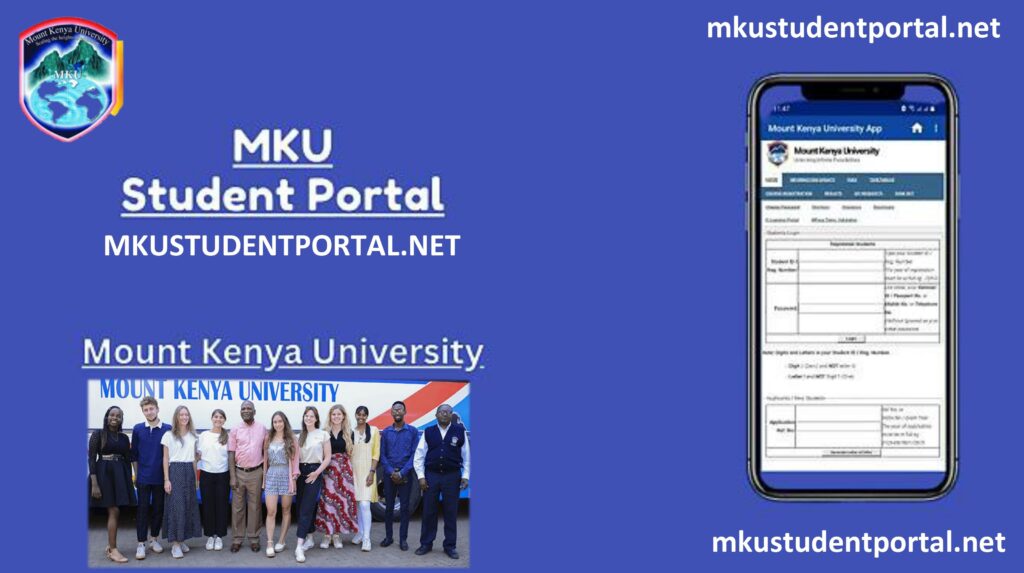MKU Student Portal
The MKU Student Portal is an online platform by Mount Kenya University that makes academic services easily accessible to students. Instead of visiting campus offices, learners can log in anytime to check results, register for courses, view fee structures, and access online learning resources. Designed to save time and streamline processes, the portal supports thousands of MKU students across Kenya and beyond.
Whether you are a new student or continuing your studies, understanding how to use the MKU student portal ensures smooth access to essential academic services and helps you stay organized throughout your learning journey at the university.
What is the MKU Student Portal?
The MKU Student Portal is a digital gateway that connects students to academic and administrative services. It works as a personalized dashboard where every student gets access using their login details. Instead of visiting university offices physically, students can complete many important tasks online.
Some of the services inside the portal include:
- Checking examination results and CAT marks.
- Course registration for each semester.
- Viewing and downloading fee statements.
- Accessing timetables and academic resources.
- Receiving university announcements in real-time.
The idea behind the portal is simple: create one central place where every student can manage their studies and stay updated. In a busy academic environment like Mount Kenya University, this online platform helps reduce paperwork, cut down queues at administration offices, and make life more convenient for students.
MKU Student Portal Login (Step By Step Guide)
Step 1: Visit the Official Student Portal Website
- Open your browser and type in the official MKU student portal link: https://studentportal.mku.ac.ke/, and you will find the login form on this page, as shown in the image:
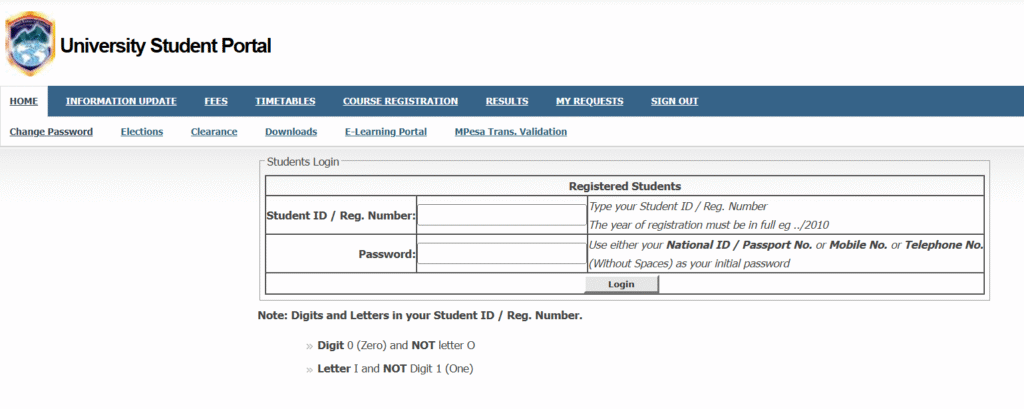
Step 2: Enter Your Username and Password
- Type in your username and password.
- Your username is typically your student registration number or the email associated with your MKU account.
- Double-check for spelling mistakes because even a small error will stop you from logging in.
- Type in your password carefully. Passwords are case-sensitive, so check if Caps Lock is on.
- If it’s your first time logging in, you may be required to use a default password provided by the university before changing it.
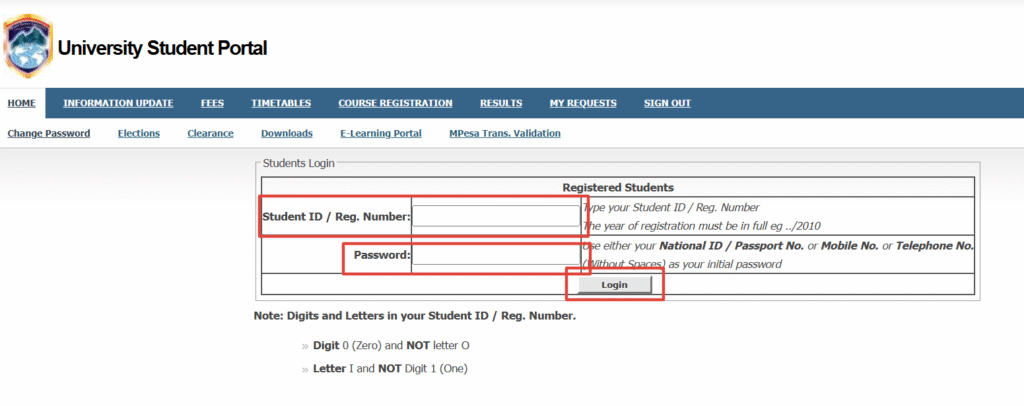
Step 3: Click the Login Button
After entering your details, click the Login button. If your information is correct, you’ll be directed to your personal student dashboard. This is where you’ll find results, course registration options, fee statements, and other academic tools.
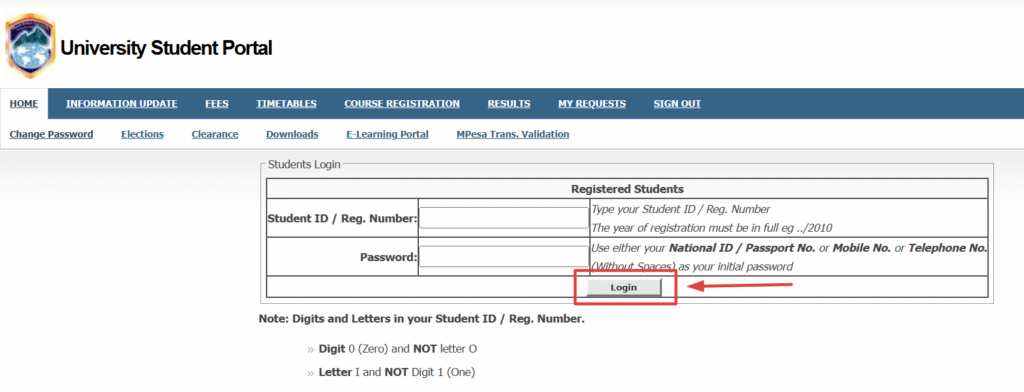
Troubleshooting Login Problems
Sometimes students face challenges while logging in. Here are common issues and solutions:
- Forgotten Password: Use the “Forgot Password” option on the login page to reset it through your registered email.
- Account Locked: This happens if you enter the wrong password several times. Contact MKU ICT support to unlock your account.
- Slow or Failed Login: This can happen during peak times like course registration. Try again later or use a stable internet connection.
How to Change Password in Student Portal MKU
Every Mount Kenya University student needs secure access to the online portal. Since the portal holds personal and academic details like results, course registration, and fee statements, it’s important to keep your login safe. One of the best ways to do that is by changing your password regularly. Here’s a simple step-by-step guide on how to change your password in the MKU Student Portal.
Step 1: Log in to the MKU Student Portal
- Start by visiting the official portal at https://studentportal.mku.ac.ke/. You will see a login form on the homepage.
- Enter your username (usually your student registration number) and your current password. Click the Login button to access your dashboard.
Step 2: Choose the “Change Password” Option
Click on the option labeled Change Password as shown in the image below.
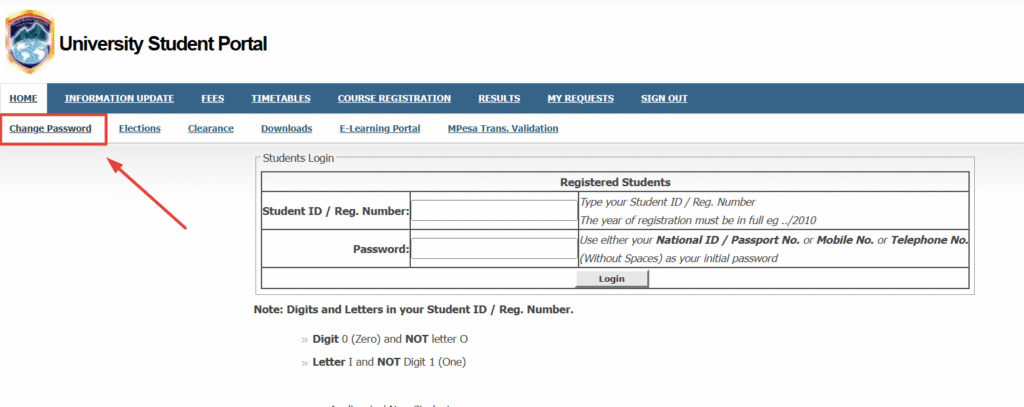
A new form will appear with three fields:
- Current Password
- New Password
- Confirm New Password
- Hint
Step 4: Enter Your Current & New Password
Type your current password to confirm ownership of the account. Next, enter a new password and re-enter it in the confirm field to make sure it matches. You can also add a password hint to help you remember it later.
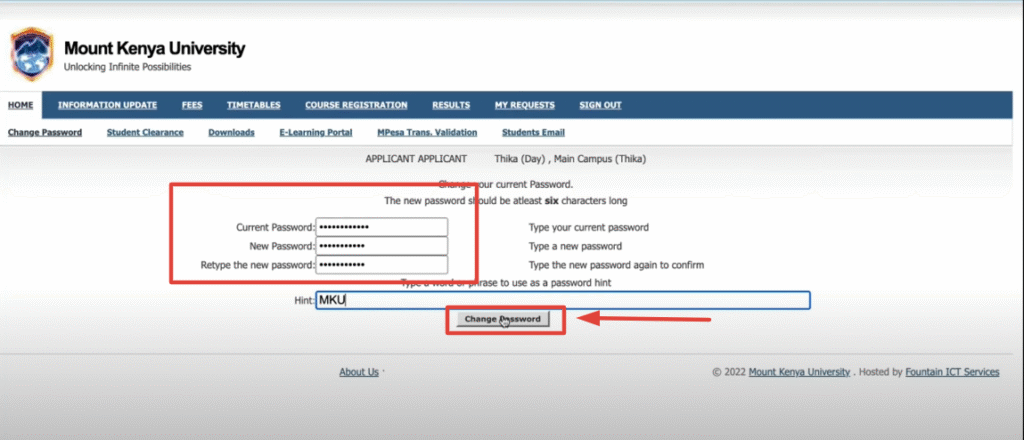
Step 5: Click on the Change Password Button
Then click on the Change Password Button. If the passwords match, the portal will update your account immediately.
MKU Student Portal Course Registration (Step by Step)
Every student at Mount Kenya University is required to register for courses each semester. Instead of long queues and paperwork, this process is now done online through the MKU Student Portal. Course registration helps the university know which units you are taking and allows you to sit for exams. If you don’t register, you may miss out on classes or even fail to get exam cards. To make the process easy, here’s a clear step-by-step guide on how to complete course registration in the MKU student portal.
Step 1: Log in to the Student Portal
- Go to studentportal.mku.ac.ke and log in with your username (usually your student registration number) and password. Once logged in, you’ll see your dashboard.
Step 2: Open Course Registration
- Once logged in, click on the Course Registration option from the main menu as shown in the image below:
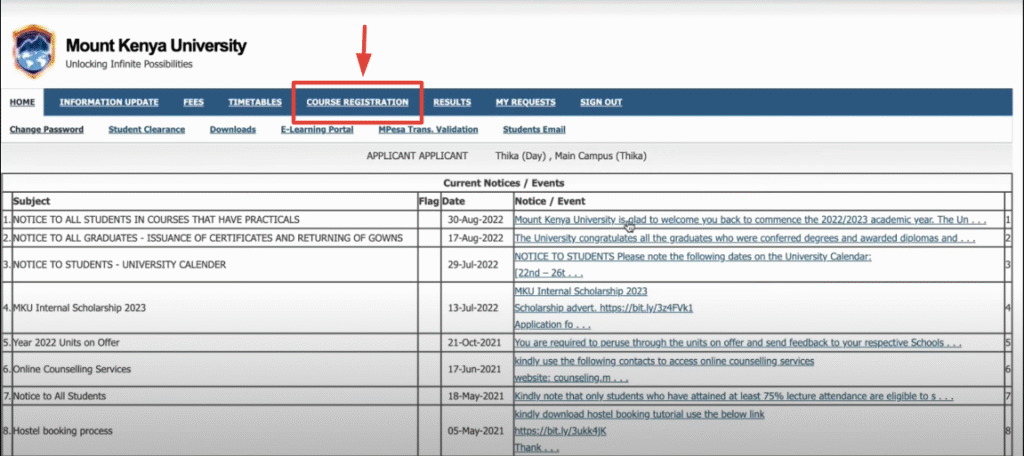
Step 3: Enter Course Codes
- On the registration page, type in the codes of the courses you want to register. For example, “ENG 101” or “MAT 201.”
Step 4: Select Exam Type
- Choose whether each course is a first attempt, retake, or supplementary exam.
Step 5: Choose Your Class/Group
- Select your class or group from the drop-down menu to match your timetable.
Step 6: Register Your Courses
- Click on Register Courses to submit your selection.
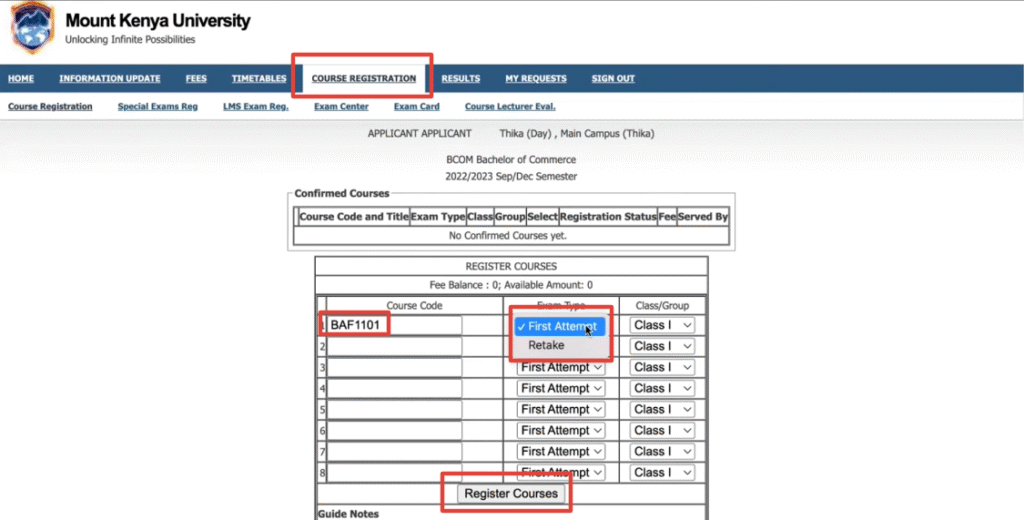
Once you complete course registration, the selected courses will appear under Registered Courses, where you can either confirm them or choose to drop any if needed.
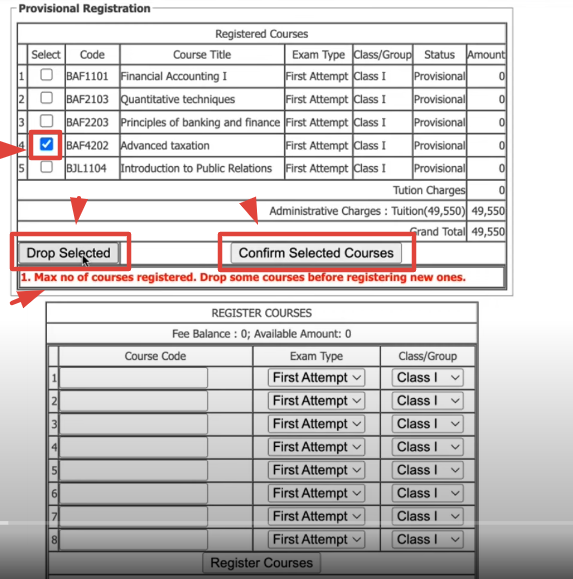
Step 7: Confirm Registration
- After submission, check the “Confirmed Courses” section. If your courses appear here, your registration is successful.
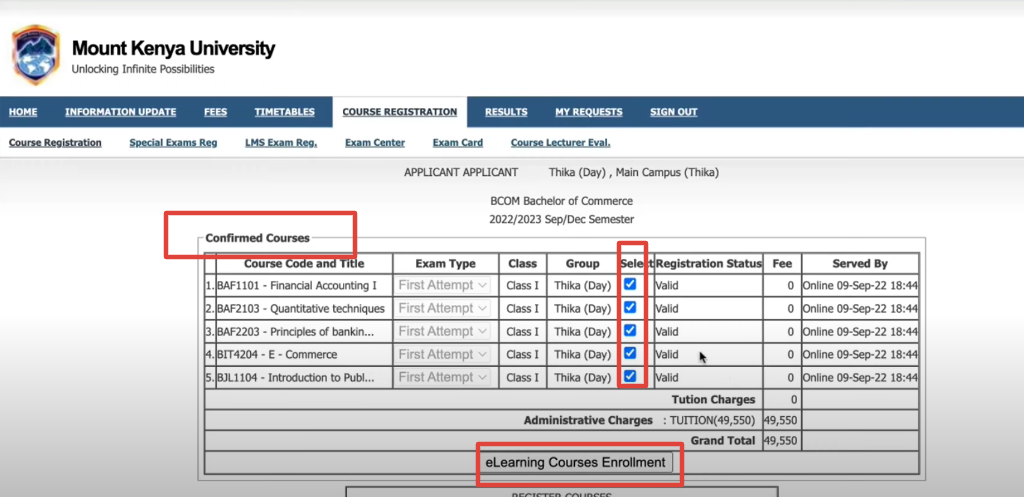
MKU Student Portal Results (Step By Step)
Mount Kenya University provides an easy way for students to access their academic results directly through the Student Portal. Here’s how you can check and manage your results:
Step 1: Log in to the Student Portal
- Visit https://studentportal.mku.ac.ke/.
- Enter your Student ID/Admission Number and Password (default password is usually your National ID, Passport Number, or Mobile Number if logging in for the first time).
- Click Login to access the dashboard.
Step 2: Navigate to Results
- On the top menu, click on Results.
- The system will load your academic records for the selected semester or academic year.
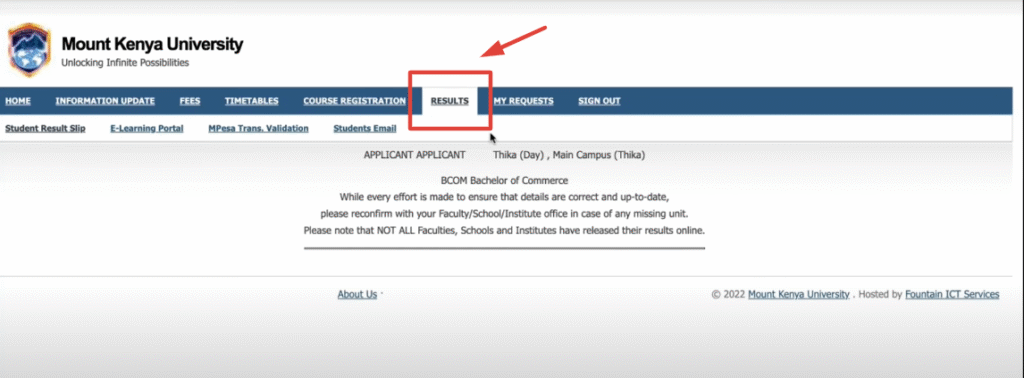
Step 3: View Your Results
- You will see your unit/course codes, titles, and grades.
- Results are displayed once they have been entered and confirmed by the university.
- If you have pending coursework or unpaid fees, results may not be available until cleared.
Step 4: Download or Print Results
- You can print your results directly from the portal for your records.
- These results are official and can be used for progress tracking.
Additional Notes on Results
- Exam Card Requirement: Before sitting for exams, ensure you generate your exam card from the portal after registering for units and completing coursework.
- Special/Supplementary Exams: If you missed or failed a paper, you can apply for supplementary/special exams through the portal.
- Result Status: Results marked as Provisional mean they are pending confirmation. Confirmed results are final and will appear in your transcripts.
- Graduation: Final results will be used to prepare your transcript and clearance for graduation.
MKU Student Portal Approval Forms
The Approval Forms feature in the Mount Kenya University (MKU) Student Portal allows students to request and track various academic and administrative approvals online. This saves time and avoids unnecessary visits to campus offices.
Types of Requests You Can Make
Academic Leave
- Apply if you need to take a break due to financial challenges, medical reasons, maternity, or other valid issues.
Resumption
- Submit this when you return from academic leave so that your studies can continue.
Campus Transfer
- Request to move from one MKU campus to another (only if the program is available at the new campus).
How to Apply for Academic Leave
- Log in to the student portal at (https://studentportal.mku.ac.ke/).
- Go to My Requests > Approval Forms.
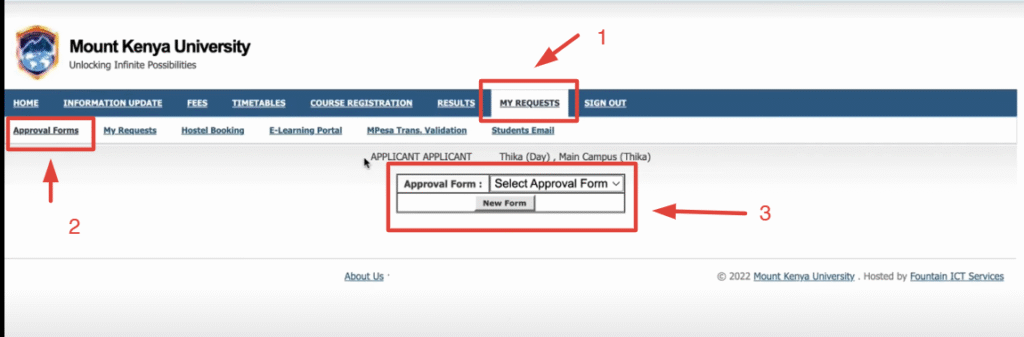
- Click New to start a request.
- Select the semester (e.g., September 2025).
- Choose Academic Leave as the request type.
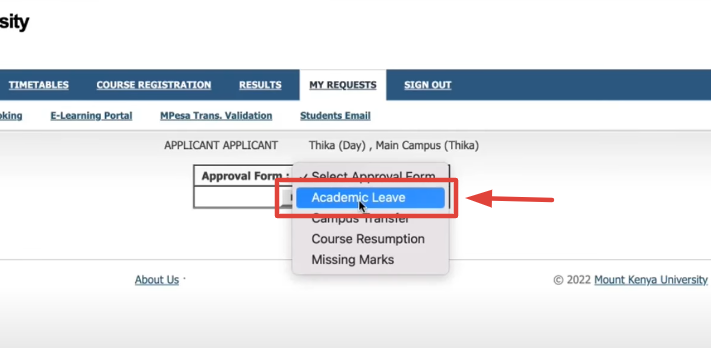
- Provide a reason (financial constraints, medical, maternity, etc.).
- Click Save and Submit.
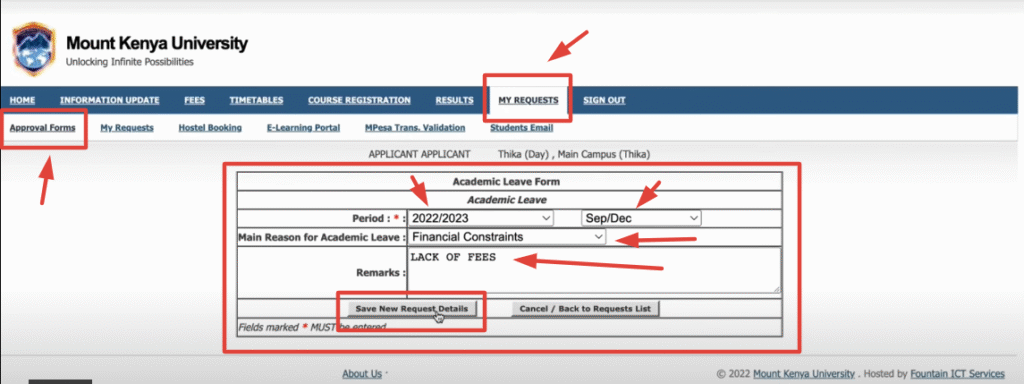
- Your request will be reviewed by:
- Head of Department
- Library
- Finance Office
- Academic Registrar
Once approved, you’ll be able to download the official Academic Leave Letter from the portal.
How to Apply for Resumption
- After completing your leave, log back into the portal.
- Go to Approval Forms > New Request.
- Select the semester you’re resuming (e.g., January 2026).
- Choose Resumption as the request type.
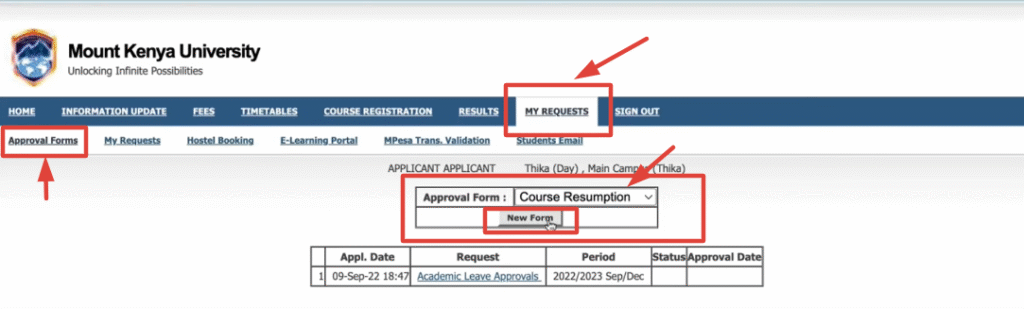
- Fill in the details and click Save and Submit.
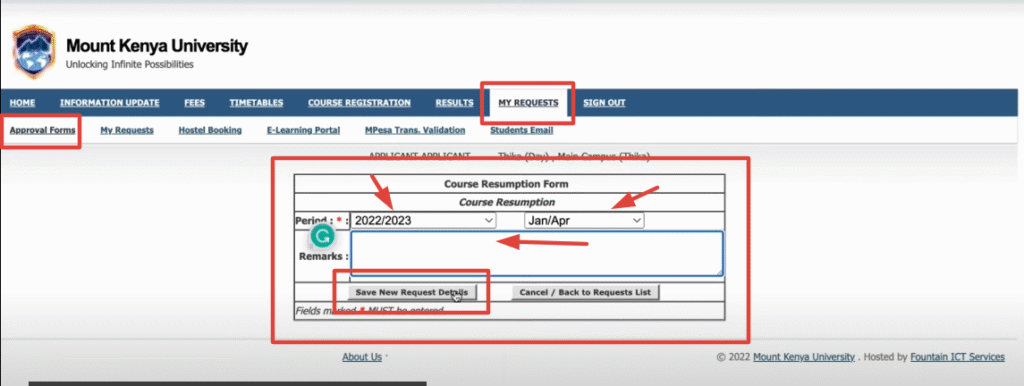
- The system will send your request through the same approval chain (HOD, Exams, Finance, Registrar, etc.).
How to Apply for Campus Transfer
- Log in to the portal and open Approval Forms.
- Select Campus Transfer.
- Choose the semester when you want to transfer.
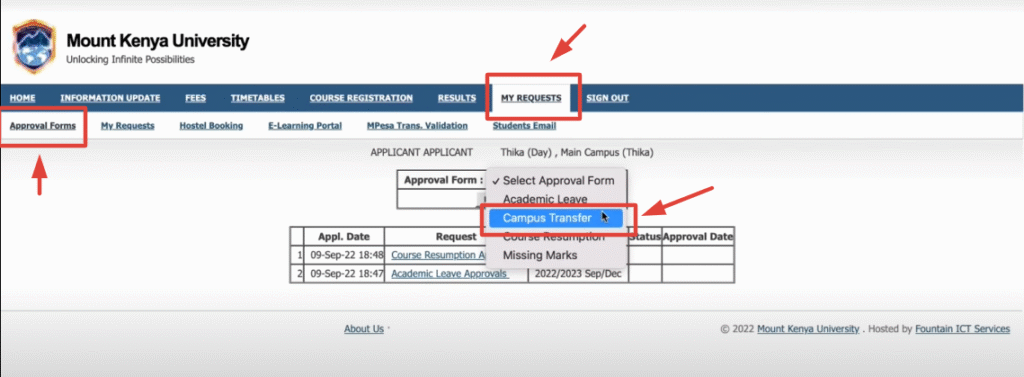
- Pick the new campus (e.g., Nairobi).
- Ensure your course is offered at the new campus.
- Provide reasons/remarks for the transfer.
- Submit the request.
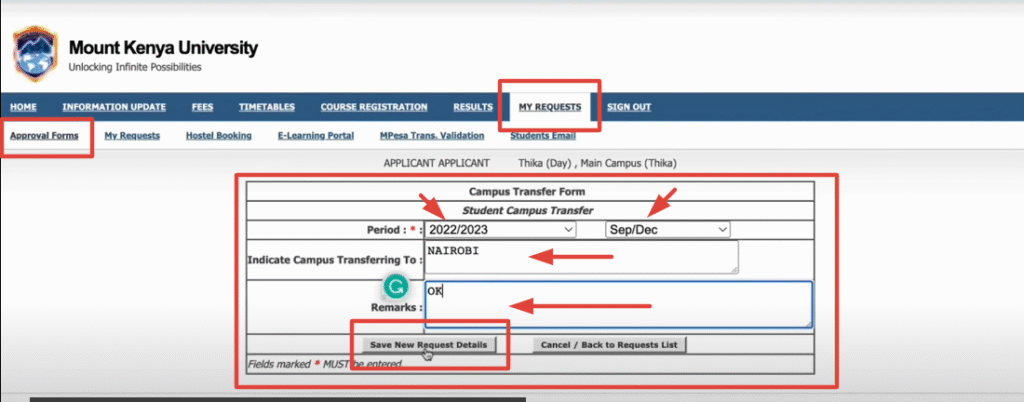
Approval will go through your department, the Dean, and other sections. You’ll need to clear from your current campus before reporting to the new one.
Hostel Booking in the MKU Student Portal
Students can book hostels directly through the MKU Student Portal. The process is simple and ensures you secure accommodation before reporting.
Steps to Book a Hostel
- Log in to the MKU Student Portal at (https://studentportal.mku.ac.ke/) using your student admission number and password.
- Go to the Hostel Booking section.
- Choose your preferred hostel (e.g., Batian or others listed).
- Check room availability, and the system will display which rooms are free.
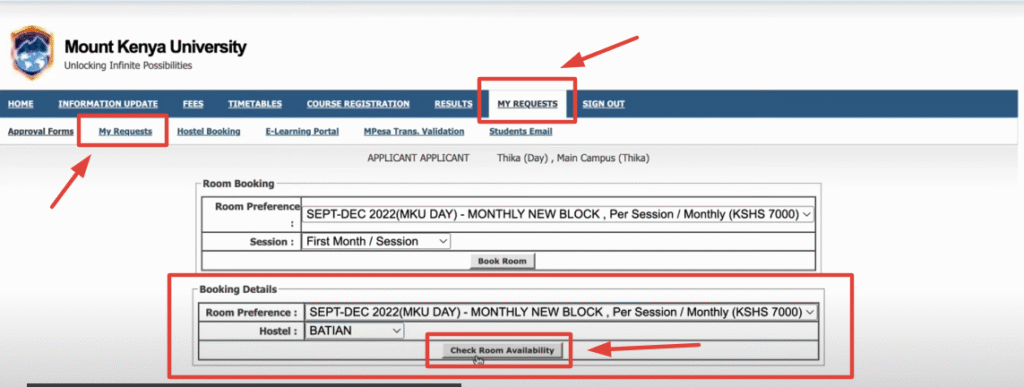
- Select the room you want to book.
- Enter your booking details, such as the duration (e.g., first month).
- Confirm your booking.
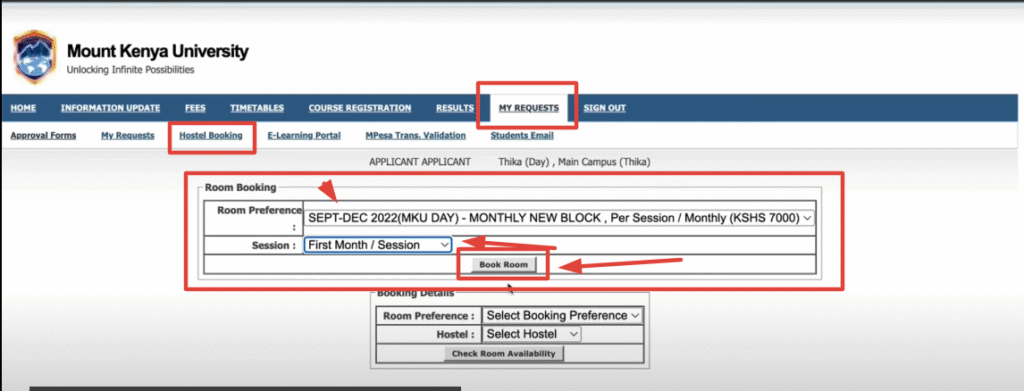
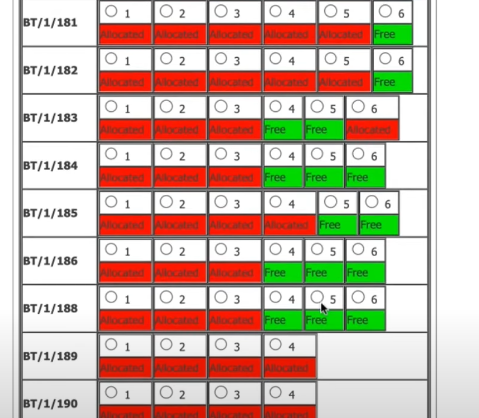
- Make the required payment within 24 hours to reserve your room.
- If payment is not made within 24 hours, the booking is automatically canceled, and you’ll need to re-book.
Key Features of the MKU Student Online Portal
MKU Student Portal Login
- Every student needs to log in to access the portal. The login page requires a username and password, usually provided during admission. Once logged in, students see their personalized dashboard with their courses, results, and announcements. If a student forgets their password, there is a recovery option to reset it. The login feature ensures that information is secure and only accessible by the right student.
MKU Student Portal Results
- One of the most used services is checking results. Instead of waiting for printed lists or visiting lecturers, students can quickly log in and view their results for each semester. The portal provides detailed information, including unit marks, overall grades, and exam status. This feature helps students track their progress and plan for any academic support they may need.
How to Check CAT Marks in the MKU Student Portal
- Continuous Assessment Tests (CATs) play a big role in overall grades. The portal allows students to view CAT marks online once lecturers upload them. This keeps students updated on their performance throughout the semester instead of waiting until the final exam. It also encourages better preparation by showing which areas need improvement before the end of the term.
MKU Student Portal Course Registration
- Course registration is often stressful when done manually, but through the student portal it becomes smooth. Students can log in, see available units for their program, and register for the courses they plan to take that semester. The system also prevents duplicate registrations and ensures that prerequisites are followed. This saves time and reduces errors compared to paper-based registration.
MKU Student Portal Fee Structure and Statements
- Managing school fees is another important part of student life. Inside the portal, students can view their fee structure for the semester or academic year. They can also download statements showing how much they have paid and the balance remaining. This transparency makes it easier for parents, guardians, and sponsors to track financial obligations.
Access to Timetables and Announcements
- The portal also displays class timetables and exam schedules. Instead of checking physical notice boards, students can simply log in and see updates online. The announcement section is equally important as it shares university news such as exam dates, fee deadlines, or changes in academic calendars.
Benefits of Using the Student Portal MKU
- Convenience: Students can log in from anywhere, whether on campus, at home, or abroad.
- Time-saving: No more long queues at the administration offices.
- Accuracy: Digital records reduce human error in course registration or results.
- Transparency: Students can track their fee balance and results without confusion.
- Better Communication: Announcements and notices reach students instantly.
How to Use the MKU Student Portal Step by Step
- Visit the official portal page at [student portal mku ac ke].
- Enter your login details (username and password).
- Explore your dashboard, and you will see results, registration options, fee statements, and announcements.
- For new students, change your password after the first login for security.
- For course registration, click on the registration tab, select your courses, and confirm.
- For results, go to the results tab to view exam and CAT marks.
- For fees, download your statement or view the fee structure directly.
- Always log out after using the system, especially when using shared devices.
Common Challenges Students Face with the MKU Portal
Even though the portal is user-friendly, some students experience issues:
- Forgotten passwords and account lockouts.
- Slow loading during peak times, such as registration week.
- Missing results if lecturers delay uploading.
- Network issues when accessing from remote areas.
Mount Kenya University provides support through the ICT helpdesk for students facing these challenges. Students are encouraged to report technical issues early to avoid last-minute problems.
Why the MKU Student Portal is Important for Learning
Education today relies heavily on technology. By using the MKU portal, students get used to digital learning tools that prepare them for modern workplaces. The portal also makes it easy to balance academics with personal life since many services are accessible remotely. For an institution with a large student population, the portal ensures smooth communication and reduces administrative pressure.
FAQs about MKU Student Portal
How can I register for my courses online?
Once logged in, go to the course registration tab, select your units, and confirm. The system will update automatically.
Where can I check my results and CAT marks?
Use the “Results” section in the portal to view both exam results and CAT marks uploaded by lecturers.
Can I view my fee balance on the portal?
Yes, the portal has a fee structure and statement section where you can see payments made and pending balances.
Conclusion
The MKU Student Portal is a complete academic companion for every student at Mount Kenya University. From results checking, course registration, and viewing CAT marks, to managing the fee structure and staying updated with announcements, the portal brings everything together in one platform. For students, learning how to use the portal effectively means saving time, staying informed, and enjoying a smoother academic journey.
Mount Kenya University has grown into one of the top private universities in East Africa, and its student portal is proof of its commitment to modern, technology-driven education. Whether you are a new student or about to graduate, the MKU portal is an essential part of your university life